Generate COUNTER5 Usage Reports as an Institutional Administrator
By following the link provided under Usage Data in your profile, you can select, run, and email COUNTER5-compliant usage reports for your institution, using a product called Atypon Insights.
-
From the usage reports page on your profile, under COUNTER5 Reports, click the
Go to Atypon Insights button.
This opens the COUNTER5 Reports page, where you can specify the report you want to run:
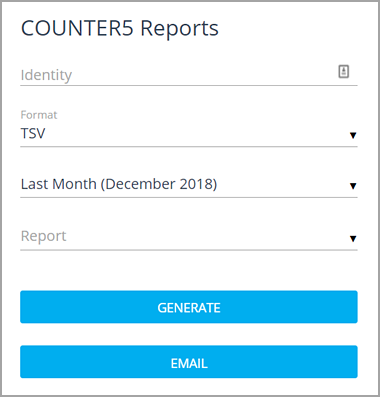
-
Under Identity, select the institution on which to
generate a usage report.
If you represent a single institution, your institution name will be filled in for you. If you represent multiple institutions, you can select one from the dropdown, or select your consortium.
-
Click the Format field if you want change from TSV to
JSON output.
Note: You can retrieve usage reports in TSV or JSON format using the COUNTER5 Reports interface. When you retrieve a COUNTER5 report using SUSHI, it is always returned in JSON format.
-
Select the time period for the report.

Reports for the previous month are available on the second day of the month. For example, usage reports for February of 2019 are available on March 2, 2019, Coordinated Universal Time (UTC).
Note: If you select Custom, you will be prompted to select a From and To date using a calendar popup. Clicking any date within a given month will select that entire month, ensuring that the report conforms to the COUNTER5 standards of full month reporting. -
Select the report you want to run.
Refer to the Counter5 Report Reference for descriptions of each report type. Because publishers can customize the list of available reports, not all reports listed in the reference may be available for selection.
Standard views of a master report, such as Journal Requests (TR_J1) or Platform Usage (PR_P1), are preconfigured and are the most commonly run. These do not require extra parameters. If you select a master report, you will be prompted to select additional parameters.
Note: The Project COUNTER Release 5 Code of Practice specifies that each report must be delivered as a separate file. Because of this, you cannot choose multiple report types for a single run, as you could with COUNTER4. - If you selected a master report, set parameters in response to the prompts.
-
Click GENERATE or EMAIL,
depending on how you want the report delivered.
- GENERATE runs the report immediately and downloads it through your browser.
- EMAIL opens a popup, requesting one or more email addresses. Once you click OK, the report is generated immediately and the results are emailed to the addresses you provided.
Note: Reports over 10MBs cannot be sent, as email agents do not support file sizes this large.